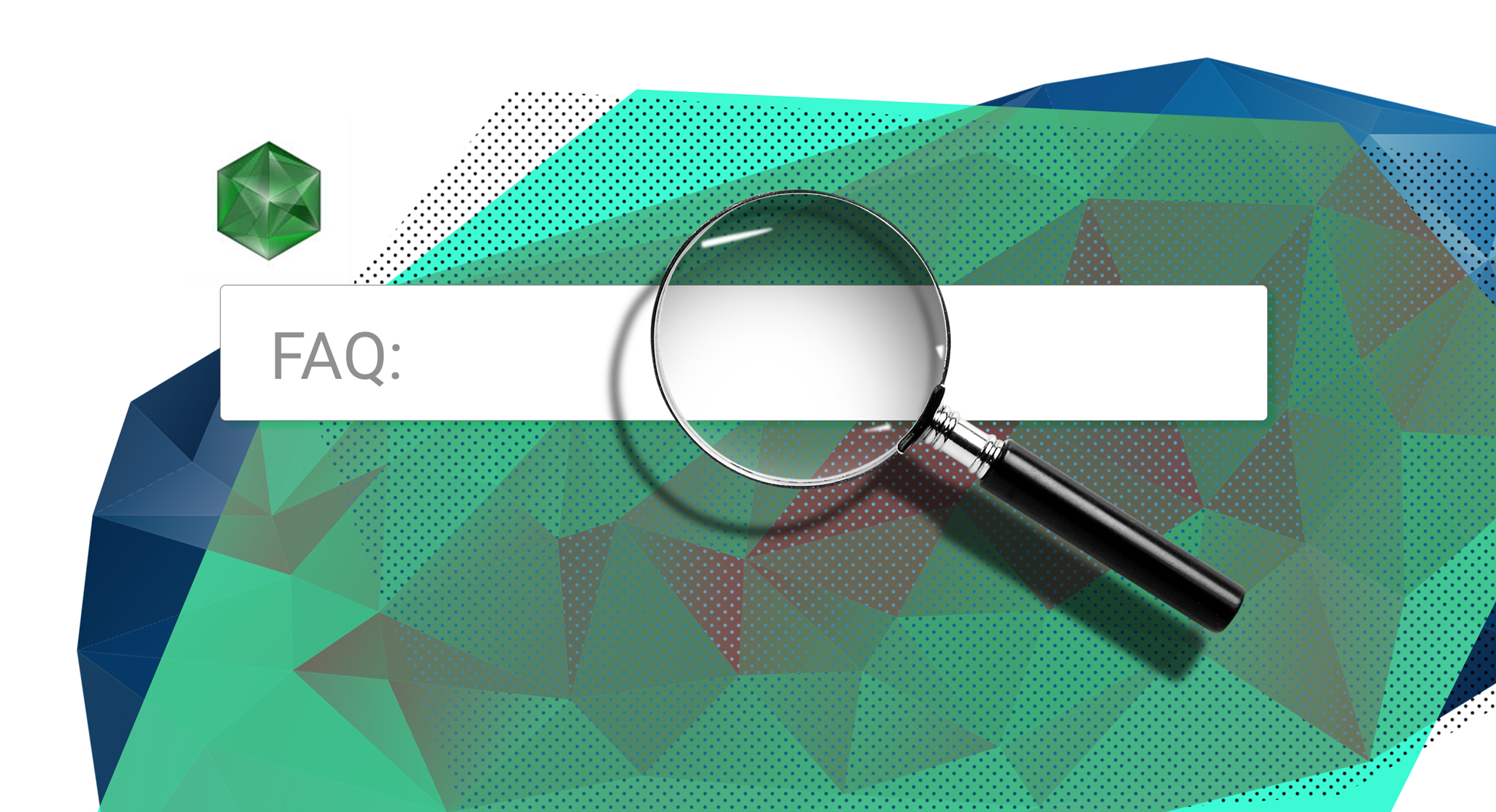
Exante is a leading investment firm that provides efficient and easy-to-use services through its trading platform. Based in the EU, the company also has offices around the world, including Malta, Cyprus, Hong Kong, and the UK. Additionally, Exante is licensed and regulated in all those regions. Founded in 2011 by Anatoly Knyazev Exante, GatisEglitis and Alexey Kirienko, Exante has over a decade of experience delivering their bespoke services to clients. In this review, we take a look at some frequently asked questions regarding Exante’s web platform.
What is Exante’s web platform?
Exante has two different applications for traders to start trading with. The first is a downloadable trading program, which is available for both desktop and mobile applications. The other method is their web platform, which allows traders to trade directly through their web browser. This makes it extremely convenient and quick for users, as they can access the markets anytime, anywhere, so long as they have a good internet connection and an electronic device. There is simply no need to install anything. Exante’s web trading platform can work on most browsers including Chrome, Safari, Firefox, and Opera, making the program very versatile and flexible.
How to get started using the web platform?
To get started with using Exante’s web platform, a trader first needs to follow a few easy steps. This can be done through Exante’s official website. Prospective traders only need to click on the Open Account button. Here, they will have to pick the account type they wish to open – an individual or corporate account – and provide some personal information. This includes their name, email, mobile phone, and company name (for a corporate account).
After registering, you automatically gain access to Exante’s Client Area as well as its demo account. However, extra steps will need to be taken in order to open a live trading account. This includes verifying identity by uploading the required documentation for the correct account type. For individual accounts, this means providing proof of identity and proof of residence. For corporate accounts, this includes proof of registration, incorporation documents, proof of active status, and more. If a trader does not provide the required papers and information, then they can only have access to Exante’s demo account for paper trading.
Next, traders will need to add funds to their accounts in order to begin trading. Much like with initial documentation, there will also be a difference in the minimum funding required depending on the account type. For individual accounts, the initial funding should be more than or equal to 10,000 EUR/GBP, while for corporate accounts, the initial funding should be more than or equal to 50,000 EUR/GBP.
To access Exante’s web trading platform, one needs to enter the Client’s Area and go to Trading > Web platform. The trading account will then immediately pop up. Traders now have the option to start live trading directly in the accounts that have direct market access or to practise trading in Exante’s demo mode. This can be done by toggling the switch at the top part of the screen.
What is the demo/live toggle switch for?
Much like its name suggests, the demo/live toggle switch is to allow traders to switch between a live trading environment and a simulated one. It can be found in the top toolbar of the web trading platform. It also shows traders whether they are in live or demo mode.
The fantastic thing about a demo account is that it allows traders to test out the platform’s interface and try out new trading strategies in a completely risk-free environment. This means that traders can test anything out without any negative repercussions, allowing them to be more prepared when actually live trading. For Exante, the platform offers traders a virtual 1,000,000 EUR for paper trading. There are no requirements or paperwork needed to open a demo account with Exante, in fact, it is automatically given to traders when they register with the broker.
On the other hand, live trading accounts allow traders to perform real-time trades. As its name implies, this means traders have the potential to make profits off their trades, but it also means they will bear the burden of any losses that occur during trading. While demo accounts are completely risk-free, this is because you can only paper trade with it – there is no real monetary compensation going on when you trade, unfortunately.
Another important detail to keep in mind when using Exante’s demo account is that while its interface is almost identical to the live trading account, its market data, which is simulated, is delayed by at least 30 minutes. This is not true for live accounts, where market data is provided to traders in real-time.
For traders who are worried that they may run out of virtual funds in their demo account, there is no need to panic. They can simply just visit the Settings page in their Client’s Area to create a new sub-account with default settings. This means everything has been reset, including any virtual funds, which means traders can continue to paper trade to their heart’s content.
How can I find instruments to trade?
Exante’s web trading platform is pretty intuitive to use. You simply have to search for an instrument using its Instruments panel. Traders can either find an instrument by inputting the name or ticker. They can even expand the Instruments tree to find it if it does not show up initially.
Traders can further customise what they see in the program. For instance, they can click on an instrument and switch it in Time & Sales, Market Depth, Order and on the Chart panel at once. Traders can even drag and drop the instruments to add them to the Quote Monitor module if they so wish.
That said, it is important to note that Options are not visible in the Instruments tree by default. Instead, traders will need to go to Settings to flip the switch to see them. However, the loading process may take up to several minutes depending on your internet connection speed. If the tree is currently updating, traders can see a progress bar right above the search field.
 2018 ·
2018 ·